


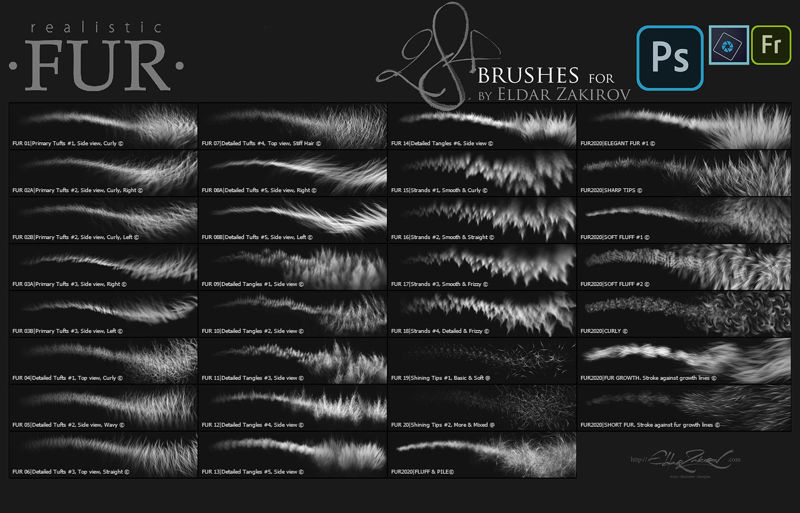
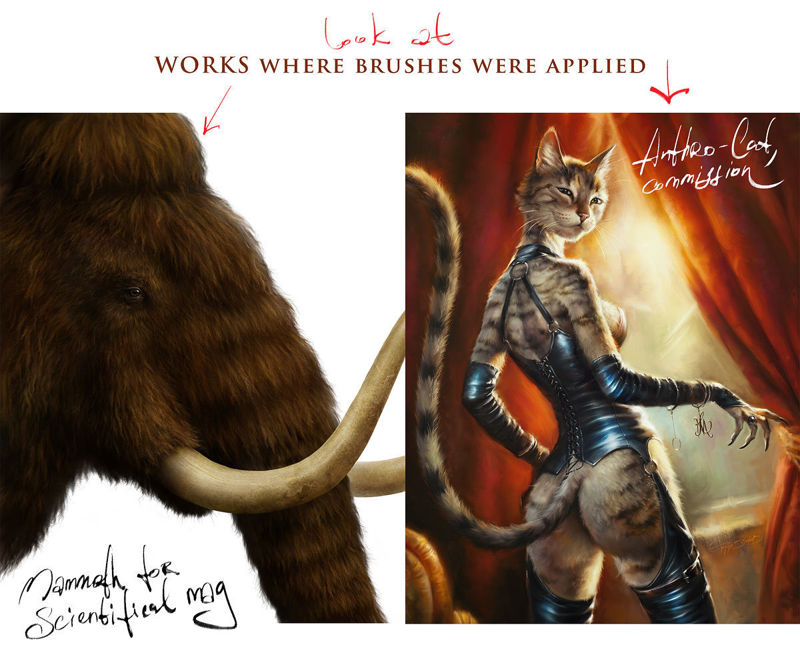





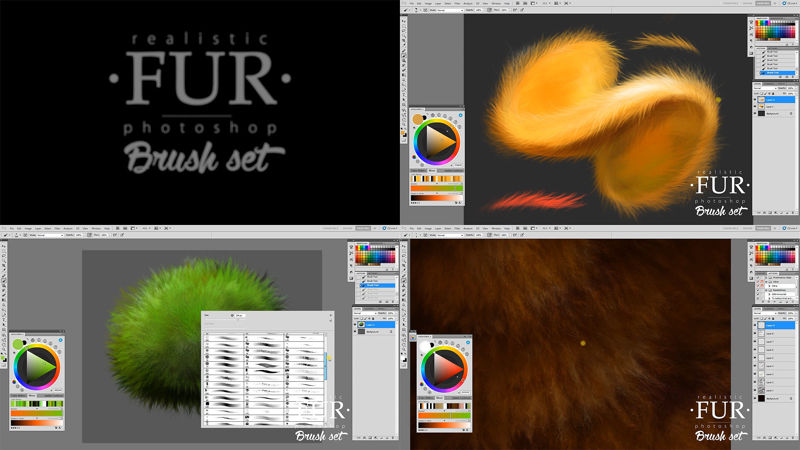
Also works with Adobe Photoshop Elements and Adobe Fresco
Realistic FUR is 28 excellent Photoshop brushes I use for creating a perfect fur when painting animals, furries, original characters with fur and other wooly and fluffy creatures and objects.
I've worked to learn how to draw realistic fur quite a lot of time. And I can be proud that I'm reached this goal (and keeping moving on). To simplify the work process, I created a series of brushes for myself, and here I'd like to share it with you. My brushes allow you to create high-quality realistic fur styles and countless combinations. So I'm sure, you'll appreciate the assistance that they will give you during your work!
Sincerely yours, Eldar
20 brushes remastered from the first 'FUR' brush sets + 8 new brushes. The brushes depicting fur from the side view (brushes # 2, 3 and 8) have two options for each one, for the left and right hair growth direction. Therefore, there are actually three more brushes in the set — 31.
------------------------
All brushes were created, tested and improved over long and multiple work processes
------------------------
------------------------
• The price of $10 is for a SINGLE USER only: The Personal Standard License for personal and commercial use by One (single) user, for $10;
For Studios, Working groups, or a Group of users please purchase an Extended Commercial/Collective/Studio License for use on an unlimited number of commercial projects with no limits on sales or views, for $38
• How I'd advise painting furry volumes.
As you know, there's a number of basic shading technics in painting and drawing, and I like this one as the most appropriate for me — I find it one of the most rational by painting the fur — to start coloring with a neutral, halftone local color, then shade it according to the volume and lighting. Usually, this underpainting should be darker than fur, as it would be in the shadow. So then add layers above to add the fur. All the brushes have a minor color and lightness jitter to make the fur more realistic.
• So, try at first to place basic shading with a simple brush you prefer to paint usually, hard or soft, and then put the fur strands above, according to the form and lighting.
• After it's may be needed to make some areas deeper (darker) — for example, shaded areas deeply among strands near their roots — or set some light and highlight accents in the lights.
• You can experiment also with layer' and brush blending modes, such as Soft Light, Screen, Multiply, etc.
• As in painting or drawing at all, I'd recommend proceeding from common, main shapes to partial ones and details: firstly, specify the main big volume, lights, and darks, then put non-detailed fur strands using matching brushes, and then make the detailing with detailed fur brushes.
• In the end, I'd add some the sharpest strands or hairs, maybe blur or darken some of the underlying strands, light up some of most visible, highlighted. Try to make some of them softer of sharper, darker or lighter in the finish or work, kind of post-processing. Add some highlights, specular. The separated hair can be drawn by regular textured thin brushes.
• The brushes ## 2, 3, and 8 have two options for each one, for left and right hair growth direction.